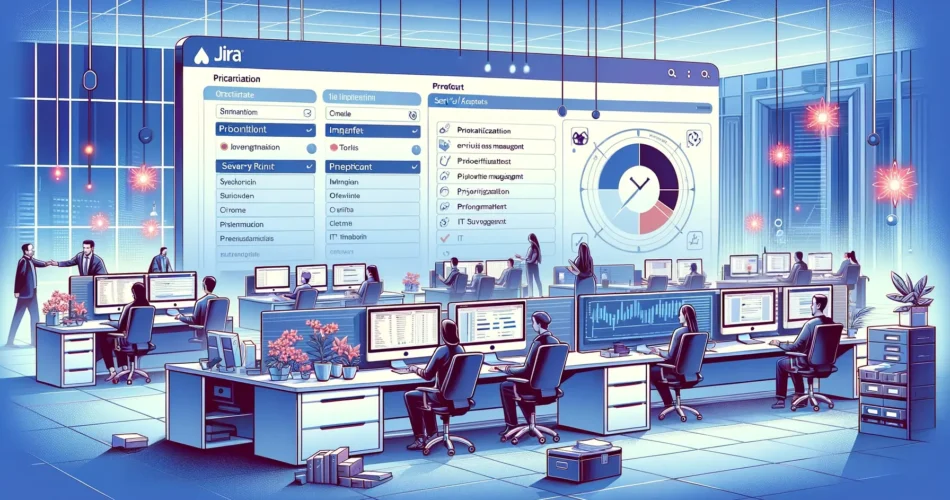Table of Contents
When it comes to managing a busy service desk, knowing which issues to tackle first can make all the difference. This article is your roadmap to understanding how to effectively prioritize tickets in Jira Service Management (JSM) and how automating these priorities can boost your team’s efficiency with the help of a Jira Priority Matrix.
How do we handle JSM priorities better?
Jira Service Management isn’t just about tracking what needs to be done; it’s about smart tracking. With Jira, you have the power to prioritize on-the-fly, link tasks to specific outcomes, and even predict future roadblocks. It’s like having a crystal ball that helps you see how today’s tasks fit into the bigger picture. You can set up workflows that reflect your team’s real-world processes and tweak them as you go.
Basically, Jira Service Management offers a comprehensive toolkit for not just managing but mastering your workload. It’s about making informed decisions, adapting to changes quickly, and always staying a step ahead. Now, let’s zoom in on a particular tool in this toolkit: the prioritization matrix.
What is a Jira Priority Matrix?
A prioritization matrix is a straightforward yet powerful tool that helps to categorize and handle tasks based on their relative severity and impact.
At its core, JSM provides a ‘Priority’ field, which forms the foundation for our prioritization strategy. It’s a common oversight to make this field user-editable, which can lead to inconsistent prioritization. Instead, we advocate for a system where priority is derived from predefined and objective criteria collaboratively decided by the service team.
This is where the concept of a prioritization framework—or priority matrix—becomes invaluable. While JSM does not inherently offer a matrix specifically for categorizing issues like cash flow incidents, crafting one can greatly enhance issue management. Let’s unpack how to set up this system.
Implementing Jira Priority Matrix
A prioritization matrix is essentially a strategic tool that enables teams to allocate their focus where it’s needed most, particularly within the domain of IT service management, to provide stellar customer service.
With a structured matrix, the guesswork is removed from task management. Agents are directed to the next task based on its established priority level, streamlining the workflow.
Typically, this matrix is defined by two axes—impact and severity—through ‘urgency’ often replaces ‘severity’. However, considering the potential subjectivity of ‘urgency,’ we focus on ‘severity’ to maintain objectivity.
Let’s clarify these terms:
- Impact: Measures the breadth of effect across the team or company.
- Severity: Assesses how significantly an incident hinders service quality.
Advantages:
- Streamlined ticket prioritization process.
- Reduced subjective decision-making.
- Clear delineation of agent tasks.
- Assurance of rapid resolution for critical issues.
- Utilization of Jira’s inherent capabilities without additional investment.
Constructing Your Prioritization Framework in JSM
Identify and label the values for Impact and Severity. This foundational step allows our prioritization framework to accurately assign priority. While numeric or standard descriptors are common, we propose a more intuitive labeling system:
Impact:
- Individual impact.
- Team-level impact.
- Company-wide impact.
Severity:
- I can work normally.
- I can work with difficulty.
- I cannot work.
This user-centric categorization helps us translate feedback into actionable data, from which we can craft our framework:
| Severity \ Impact | Individual | Team-Level | Company-Wide |
|---|---|---|---|
| I can work normally. | Low | Low | Medium |
| I can work with difficulty. | Low | Medium | High |
| I cannot work. | Medium | High | Critical |
This framework will guide the automatic prioritization of tickets, promoting an organized queue and efficient SLA management.
How do we take this matrix into our Jira Service Management?
For implementation in JSM, we utilize Jira’s custom fields and Automation features.
Firstly, construct two ‘Select’ type custom fields for Severity and Impact, populating them with the values you’ve set. This is how it’s executed in JSM:
Firstly, it’s necessary to establish two bespoke fields to represent Severity and Impact. These fields should be of the Select type, where we will input the values in list form, as we have previously determined. Here’s a preview of how this will be implemented in Jira Service Management (JSM):
Severity custom field – populated with the following options:

Impact custom field populated with the following options:

Next, add these fields in the creation screens for your project + add them to the Request Types in your Jira Service Management.
We need to make sure that the Priority field is not available when creating or editing tickets; it should only show up on the display screen, as it’s a value that gets calculated automatically. If we need to change the priority manually, we can set up a special step that lets only certain people, like the service desk coordinator, change the priority and explain why they did it.
In the Jira attribute settings, we’ll set up the values for our priority matrix:

The final step is to set up the Priority calculation using the Severity and Impact we defined earlier. We will do this through Automation, employing the following components:
- Trigger: ‘Issue Created’ – This rule activates when a new incident is recorded in the system.
- Condition: ‘If / Else Block’ – Here, we’ll set up different branches for each possible combination of Severity and Impact.
- Action: ‘Edit Issue’ – In this step, the Priority field will be modified according to the specific conditions of the branch we’re in.
The rule is simple:
When: Issue is created -> IF Severity = I can Work Normally AND Impact = Individual Impact OR Team-Level Impact THEN edit Priority to Low.
Following this logic, you can create the entire automation rule, adding all the possible cases according to our table.