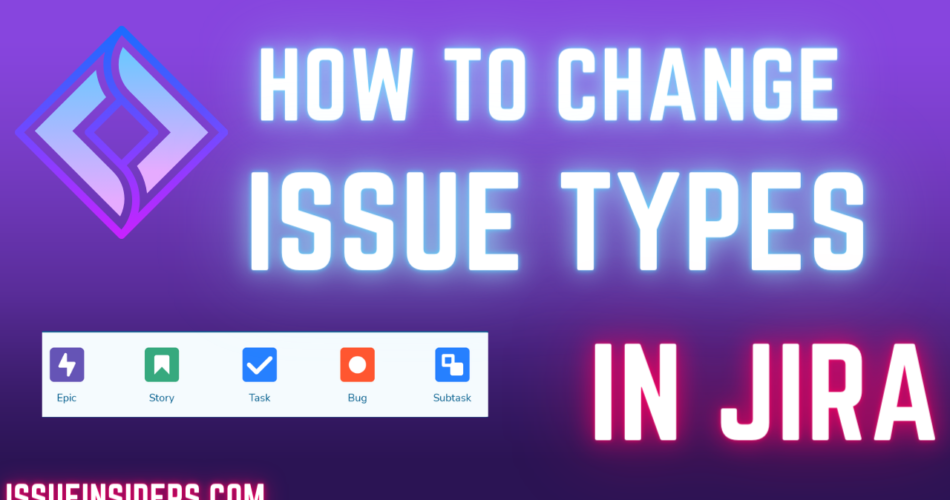Tutorial on how to change issue type in Jira. Jira offers a world of flexibility, but with that comes the occasional need for adjustments. One such tweak might involve reclassifying an issue.
Whether you’ve started with a “Task” and now see it as a “Bug”, or initially marked something as a “Story” but now want it as an “Incident”, knowing how to change issue type in Jira is essential. This guide provides a clear pathway to make these changes with ease.
The Importance of Issue Types in Jira
In the realm of Jira, ‘issues’ are the heartbeats, representing tasks or actions that demand attention. Whether it’s bug reports, feature requests, or simple tasks, correctly classifying these issues ensures streamlined workflows and efficient teamwork.
Change Issue Type in Jira: The Methods
1. Using the ‘Move’ Option:
The ‘Move’ feature is your go-to tool to change issue type in Jira:

a. Navigate to the desired issue.
b. Click on the “More” button to unveil a range of options.
c. Select “Move” and adhere to the on-screen prompts.

Do note, if the issue types use different workflows, you might need to remap the issue to new statuses.
2. Direct Edit (if configured) The Easiest Way:
For those whose Jira setup supports direct edits:
a. Open the issue you wish to change.
b. Find the issue type icon, usually at the top of the screen.
c. Click it, selecting the right issue type from the dropdown.

Navigating Common Challenges:
Can’t Spot the ‘Move’ Button?
If you’re trying to change issue type in Jira but can’t see the ‘Move’ option:
- Permissions: Ensure you possess the required permissions. A quick chat with a Jira administrator or project lead might help.
- Workflow Restrictions: Some workflows might have inherent constraints. Review the project’s workflow or get insights from a Jira administrator.
Desired Issue Type Missing from the List?
If you’re eager to change issue type in Jira but your preferred type isn’t available:
- Project Configuration: Each project has specific issue types based on its scheme. An absent type might not be in the project’s scheme.
- Issue Type Scheme Limitations: Schemes dictate available issue types. An absent issue type might need a scheme change, usually overseen by Jira administrators.
- Workflow Compatibility: A desired change might lead to a different workflow, potentially bringing up restrictions. For intricate changes, consult your team or a Jira administrator
The solution here will be to contact whoever is administering your Jira instance (Jira Administrator or IT team and ask them to add the desired issue type to your project)
Direct Edit Option Absent?
If the direct edit option isn’t in sight, it might not be activated in your Jira configuration. This feature’s availability hinges on Jira administrator settings.
Jira version differences?
For most users, the process of changing issue types in Jira will be straightforward and similar across both Cloud and Data Center. However, the nuances come into play for organizations that have specific customizations, rely on particular apps, or need advanced configurations.
Mastering the ability to change issue types in Jira not only enhances your project management skills but also ensures a more organized and adaptive approach to evolving project requirements.
By understanding the methods and potential challenges, you’ll be well-equipped to navigate Jira’s dynamic environment, ensuring that your projects and tasks are always correctly categorized for optimal team collaboration and efficiency.