Table of Contents
In the realm of project management and issue tracking systems, data transfer and integration are crucial for smooth operational transitions. For professionals using platforms like Jira, CSV imports are invaluable tools for bulk-creating or updating issues efficiently.
This guide offers a deep dive into the mechanism of importing data from CSV files into Jira, providing insights and best practices for administrators and users alike.
Why use Jira CSV Imports?
The Jira CSV import tool is a versatile feature in Jira, designed to facilitate the seamless migration of data from different project management systems. The process begins with exporting data into a CSV (Comma Separated Values) file, a universal format supported by most tabulated data handling applications. This file can then be imported into Jira, with the data being integrated into the system for further use.
Crafting the Perfect CSV File
Requirements and Structure
Before initiating the import process, it is essential to prepare a well-structured CSV file. The file should have a header row with a mandatory “Summary” column. Each field should be separated by commas, with content (including commas and new lines) enclosed in quotes. For applications like Microsoft Excel and OpenOffice, quoting values isn’t necessary as these applications handle this aspect automatically.
Valid and Invalid Formats
A valid CSV example:
Summary, Assignee, Reporter, Issue Type, Description, Priority
"Test issue", bob@example.com, bob@example.com, 1, ,
Invalid format:
Summary, Assignee, Reporter, Issue Type, Description, Priority
"Test issue", bob@example.com, bob@example.com, 1
Handling Special Characters and Multiple Values
Special characters should be treated with care. Using double-quote marks allows Jira to read special characters literally, maintaining the integrity of the data. To aggregate multiple values into single fields, your CSV file should specify the same column name for each value you wish to import to a particular field.
Importing Attachments and Sub-tasks
Jira allows importing attachments and creating sub-tasks through CSV files. For attachments, specify the URL of your attachment in an “Attachments” column. For sub-tasks, add columns with the headings “Issue Id” and “Parent Id”, ensuring each regular issue has a unique “Issue Id”, and sub-tasks reference the “Issue Id” in the “Parent Id” column.
Import CSV Process in Jira
Uploading Your CSV File
Upon preparing your CSV file, log into your Jira Cloud site as a Jira administrator to begin the import process:
- Navigate to System under Jira Administration Panel.
- Click External System Import, then select CSV.
- Upload your CSV file.
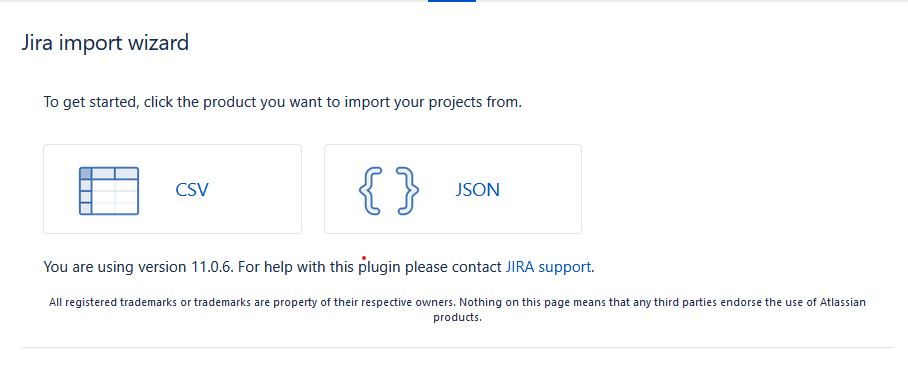
Setting Up Project Mappings and Field Mappings
During the import process, you’ll have the option to import issues into one or multiple Jira projects. Ensure every issue in your CSV file contains the name and key data for the corresponding Jira projects if you choose the latter. Additionally, you’ll need to map each CSV field to the respective Jira field, making sure at least one of the selected fields contains data for the Summary field.
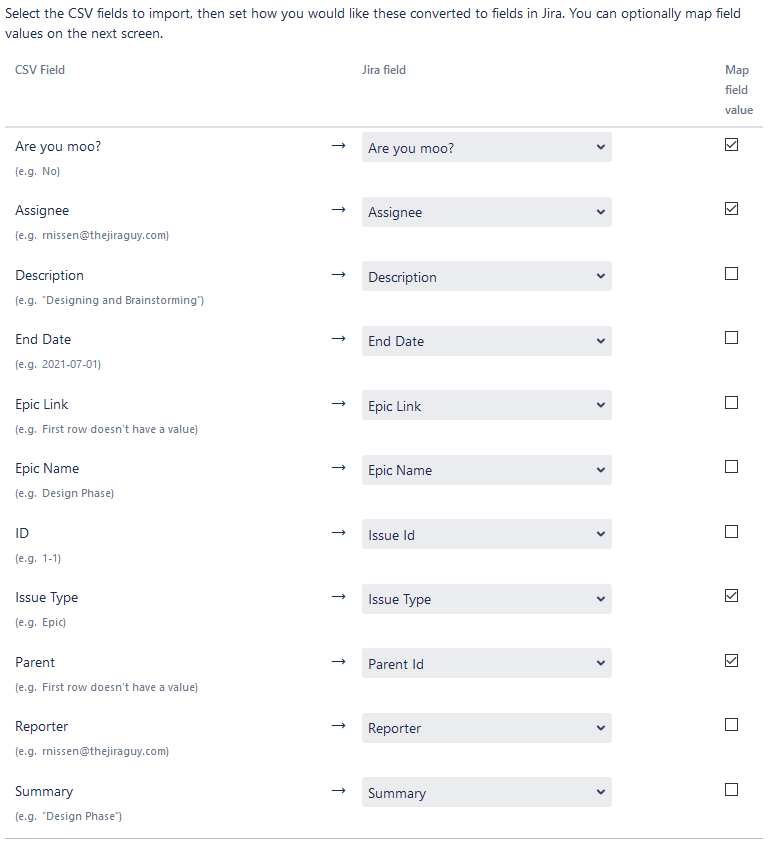
Handling Field Value Mappings
For fields like Resolution, Priority, and Issue Type, select either “Import as blank” or “No mapping”, depending on your data structure. For importing worklog entries, ensure you use seconds to track time spent.
Best Practices and Tips when using Jira CSV Import Files
Testing Before Importing
Always conduct tests before initiating the actual import process to ensure data integrity and avoid errors during the import.
Setting Boundaries
Establish boundaries for CSV imports to prevent misuse. For instance, set a minimum number of issues to be created for an import to be considered necessary.
Handling Users and Other Fields
For user data, you can have Jira automatically create users for any new entries found during the import. Be mindful of user limitations based on your license type, and ensure you handle other fields, like custom fields and dates, appropriately.
Conclusion
Mastering Jira CSV imports in Jira is essential for administrators looking to facilitate data integration and issue tracking efficiently. By understanding the requirements, structure, and process involved, you can leverage CSV imports to streamline your project management tasks and enhance your Jira experience. Whether you’re migrating data or bulk-creating issues, this comprehensive guide provides the insights needed to navigate CSV imports with confidence and precision.
